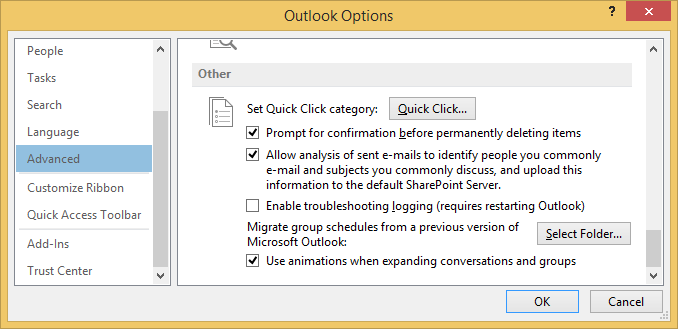For Windows 8.1 & 10 and Outlook – when the delete confirmation dialog doesn’t pop up, here are the steps to make sure it does.
Set Windows 10 to display delete confirmation dialog
- Right click on Recycle Bin on the desktop, select Properties
Select ‘Display delete confirmation dialog’ and click ‘OK’. (see screenshot of the dialog box below)
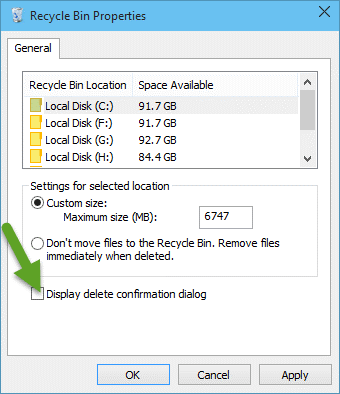
Set Outlook to display delete confirmation dialog
- In Outlook, select File -> Options.
- Go to Advanced in the left pane.
- Scroll down to the Other section.
Make sure the Prompt for confirmation before permanently deleting items option is checked.